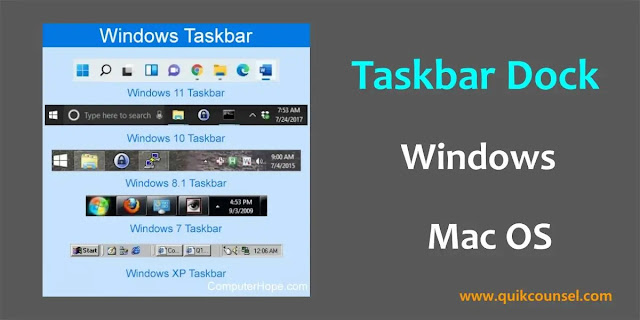Taskbar is a typical computer tools that show at the button of the screen. It has a simple feature that helps users save their favorite applications and other essential things for easy navigation. There is a lot of customization you can do to enhance the taskbar features to suit your liking. Do you want to customize your taskbar to the extent to enhance your PC? You are welcome here, there is a lot of external software that taskbar docks which will expand your default PC taskbar and it’s amazing to feel these docks.
These docks have several features which allow you to make changes including designs and tools editing on your taskbar. Taskbar Docks help to transform your default taskbar into a modernized one, though your default PC taskbar can be sometimes boring, especially for those using Windows 10. Let’s find out how these taskbar docks can enhance our PC and also which docks are good to choose.
What Is a Computer Taskbar?
So the taskbar on your PC plays a crucial role in your operating system which is normally located at the button of your PC. However, several features have been hiding in the taskbar, but for you to know, right-clicking any part of the taskbar is the only option to see the features. Every PC has default features shown on the taskbar such as programs, a start menu, a search button, system notifications and many more.
PC Taskbar Customization Settings
Furthermore, using third-party taskbar docks is crucial but first, you should know that the build taskbar also has features which you can customize to suit your liking. It has features such as rearranging icons, changing programs, enabling and disabling option features, hiding the taskbar and more. Third-party taskbar software has many features that you can use to improve the performance of the PC and allow you to customize the taskbar to personalize your choice.
Best 10 Taskbar Docks For Windows and Mac OS
There are a lot of modernized third-party taskbar docks that are out there for you to download to enhance your PC performance and workflow. Know that these docks are both free and paid, so you must choose which docks suit your liking.
1. ObjectDock: This is the most featured taskbar dock that has customized features like 3D effects and animations. This dock has many download users due to the built-in widget and app launchers and also extensive theme support for you to improve PC performance. ObjectDock is a highly recommended taskbar docks rated with maximum performance and it allows users to group docks into separate containers.
Status: Both Windows and MacOS
2. Aqua Dock: Aqua Dock generally works like macOS features which stimulate the appearance of your taskbar. With this dock, you animate the icon customize the application and folders have quick access to a built-in task manager which beautifies the appearance of your PC.
Status: Windows
3. RocketDock: RocketDock is one of the fascinating taskbar docks due to its features. Because it has many options and features to customize, style and design like a macOS docks to Windows. It has highly rated viewers with uncountable downloads. RocketDock features a customization option such as theme, icons and extensive effects. The most amazing thing is that the dock can be replaced anywhere on the PC screen.
Status: Windows and MacOS
4. Docky: This dock is for only macOS users. It is lightweight with incredible performance features, and modernized designs and allows you to customize launcher groups.
Status: MacOS
5. WinLaunch: WinLaunch is a very simple dock for Windows users due to its speed performance and accessibility with lightweight features. WinLaunch has a built-in manager and the calmest designs.
Status: Windows
6. CDock: This is an outstanding customizable dock for Mac OS users to design their taskbar. It has several visual effects and animations with well focus on authentic design. With CDock, you customize themes and icons and also support dock orientation to suit your interests.
Status: MacOS
7. Circle Dock: A Circular Dock is a terrific circular dock designed to prioritize visual experience for Windows. With its features, you move the dock anywhere on the screen and also circular icons with customizable functionality.
Status: Windows
8. Fluid: With Fluid Dock, you can feel the features which are clean and simple to use with a free paid plan. Use fluid to boost your productivity to an extent, its features support usable transparency and blurring. It has an automated feature to hide the dock when not in use automatically.
Status: MacOS
9. xDock: This is one of the expensive third-party taskbar docks for MacOS with featured advanced customization designs. Users can control the behavior of the dock and its appearance. xDock supports many monitors with the perfect advanced theme.
Status: MacOS
10. Ulysses: This dock supports multiple monitors which improves your PC performance. Ulysses has the calmest designs with clean features which automate app grouping. The dock is not free but has a paid plan to use incredible themes and designs.
Status: MacOS
Choosing The Right Taskbar Docks
So here, choosing the right is important because some are free and also paid but that’s not the essential thing. The speed, simplicity, performance, and user-friendly are the vital features we are talking about. Choose the taskbar docks that will work perfectly to fit your PC screen and style. It would be great if you explored these docks to choose the suitable choice to enhance the PC.
Third-party taskbar docks are good to improve your computer experience. These docks are for both Windows and Mac OS, so choose the one which will suit your PC. Some docks are both Windows and Mac OS used to personalize your PC. By adding these third-party taskbar docks, you can customize your PC taskbar which is more fascinating and efficient.