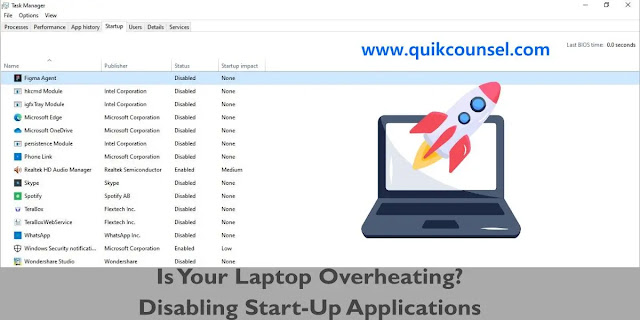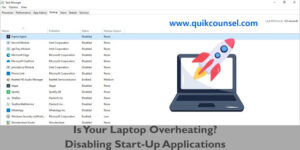Laptop overheating is one of the driving courses that makes a laptop run slow or not function well. This led to many system issues making the performance of the laptop decrease. Overheating can also cause hardware damage, data losses and application crashes. Finding the best way to cool down your laptop is important when overheating. So the essential method to reduce the overheating in your laptop is what we are going to discuss. Let’s dive into it.
What Makes a Laptop Overheating?
A question that pops up among laptop users mostly is “Why my laptop is overheating? That is when they face problems like that. So there are some countable reasons your laptop is overheating including;
- Dust and debris: A laptop can overheat when dust and debris blow the air and the cooling vent in the laptop. This can make your laptop function well because dust and debris block the holes in the laptop.
- Unnecessary workload: Heavy unnecessary files and applications on your laptop, less system performance and overheating. That is why you need to remove or uninstall unusable files, and software from your laptop especially when you using compatible laptops like 2gig RAM, 4gig RAM, and also low processors.
- Poor ventilation: Never put a laptop on a flat mat, bed or anything which you block the laptop ventilation when you are using it. This makes the laptop overheat to the extent that it will be hot to touch it. Poor ventilation makes the heat needed to come outside get stuck in the laptop. Remember to put a laptop in a good ventilation place.
Hardware can oppose heating in a laptop. Why? If there is an issue in the hardware system faulty fan can make a laptop overheat.
What Type Of Laptops Can Be Overheated?
Possibly, any laptop can overheat. All laptops with a great design good processor and system performance can be overheated when there is a poor cooling system and small ventilation. Sometimes gaming laptops overheat due to poor system processors built into the laptops.
However, external software downloaded can overheat your laptop. Some software is default developed to run in the background as a start-up application. If your laptop doesn’t have the maximum requirement for software to run in the background then you are ready to face overheating problems.

|
| How To Know If Your Laptop Is In Wrong State |
How To Know If Your Laptop Is In Wrong State
Knowing your laptop is overheating is important. There are several signs you should know about your laptop when it’s overheating;
- System performance issues: The laptop system performance will decrease at this level. The application may start running or working slowly, freezing and crashing. When you indicate this, you should be aware that your laptop will start heating.
- Hot to touch: Overheating laptops can be hot to touch, making the battery strength go down. So if you feel some hotness on the side and side of your laptop means it overheating.
- Experiences blue/black screen: You may use a laptop and start misbehaving, a black or blue screen pops out meaning the system failing or an error. This error can cause overheating to your laptop.

|
| Disable Start-up applications on your laptop |
Disable Start-up Applications To Prevent Laptop From Overheating
Start-up applications mostly cause laptops to be heated regularly. What is a start-up application for laptops? This is the application on your laptop that will start working when you turn ON (power ON) your laptop. The start-up application will automatically start working because it is default enabled. Here is how you can disable the unnecessary start-up applications on your laptop;
For Windows:
- Press Ctrl+Shift+Esc to open the task manager. You can also do this by searching task manager on the search bar or Right-click on the Windows to show the options.
- Click on the “Start-up” tab.
- Disable non-essential applications that run automatically on start-up.
For Mac OS:
- Click the Apple menu
- Select “ System preference”
- Go to “Users and Groups”
- Select the “Login items” tab.
- Unchecked the unnecessary applications you don’t need.
Start-up is typically important for some applications to run automatically on your laptop. However, for some critical reasons, laptops have performance issues, and disabling non-essential start-up applications crucial for your laptop to function well. This also makes the graphics card and processor not function properly due to overheating. Following these steps may help both Windows and Mac OS users to improve the performance of their laptops.