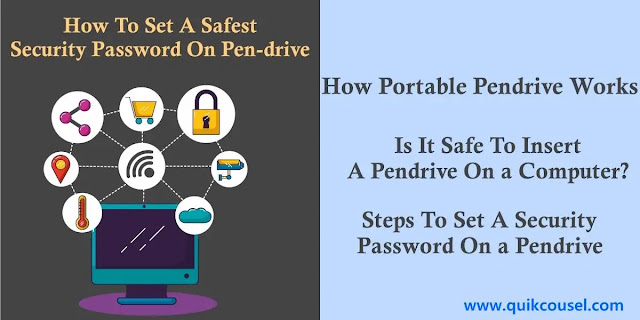In today’s age of technology, everything has become easy and accessible by giving out valuable ideas and the knowledge to protect our private things from authorized access. When we say unauthorized access means protecting your private things from someone who doesn’t have the right or permission to access your data such as documents, folders and files, storage clouds or any important thing stored on your personal computer or laptop. The unauthorized user aims to hijack or plan an unknown attack on your data.
As for the portable storage devices we use every day such a pendrive has a crucial benefit and transferring data between devices. It’s essential to use a pendrive as a portable removable drive for computing activities. However, this can pose huge security risks if it falls to an authorized user. So to safeguard and protect our data from being insecure we have to set a strong password as an unbreakable door to our data information.
What is Pendrive?
Pendrive is generally known as USB Flash Drive which is a removable drive for storing and transferring data between compatible devices. This is a small device that connects a computer with the help of a USB port.

|
| How Portable Pendrive Works |
How Portable Pendrive Works
So how does a portable flash drive work daily? Every computer-authorized user knows the pendrive and how it works. There is a flash memory in the pendrive that helps to store every data. This flash memory has been described as a non-volatile storage memory to works smart and faster depending on the size of the data storing or transferring. Here, when the user stores any data on the pen drive, it will automatically store it in the memory cell. This means any data read from the pendrive is exactly from the memory cell.
Is It Safe To Insert A Pendrive On a Computer?
Most authorized users normally don’t feel safe when inserting a USB drive (pendrive) into their personal computers. This is because of the widespread malicious software on some pendrives. That’s why it is advisable to insert the original pendrive from trusted sources. It is recommended that it is important to scan a pendrive before use to protect you from viruses and malware. However, inserting a portable pendrive into a computer is safe.

|
| Setting a Security Password On a Pendrive |
Related post:
Steps To Set A Security Password On a Pendrive
Every compatible computer has built-in encryption features. So setting the safest security on a pendrive is not difficult and authorized users can use the operating system settings. Follow this step to build a security door on your portable Pendrive.
For Windows:
- First, insert your USB drive (pendrive) into the computer. Make sure it is scanned.
- Click and open your file manager or explorer.
- Navigate to the pendrive area.
- Select the pendrive you have inserted.
- Right-click and select “Turn on BitLocker”.
Follow the instructions to set up a password. Be careful when choosing your preferred password.
For MacOS
- Insert your USB drive (pendrive) into the computer.
- Open “Finder” and navigate to your installed Pendrive.
- Select the pendrive and click on the “File” menu.
- So here, choose “Encrypted Pendrive” (Your pendrive name).
Follow the pop-up instructions to set up a password on your portable Pendrive.
Why Authorized Users Should Set Up a Password On Their Password
Setting up a password on your portable USB drive is not mandatory for every Authorized user. This is for those who want to protect data from unauthorized user access. There are many reasons we set passwords to a pendrive such as to protect sensitive data and data breaches from unauthorized access. Some big institutions and organizations have protected passwords on their portable storage devices (drive).
There are a lot of reasons computer users set a password to their portable storage devices such as Pendrive. All because of building a door to their data from unauthorized user access.
It is advisable to scan your pendrive when inserted into a computer or laptop. Never download any software or file from unknown trusted sources to your Storage devices. Malicious malware and viruses are real to hijack computers, laptops and even your data. Stay safe.